PayPal is an online payment system widely used across the globe. If you already have a PayPal account, you surely know how convenient it is to send and receive money anytime and anywhere you may be. But do you know how to check your PayPal balance?
To check your PayPal balance, you have to log into your PayPal account through their website or mobile app. If you log in using their website, your balance is shown on the upper left side of the main account page. If you log in using the mobile app, your balance will show on the primary account screen.
Read on to learn more about how to check your balance on PayPal, why the money sent to you is not reflected on your PayPal account, and how to use PayPal.Me to receive money.
How To Check PayPal Balance

To check your PayPal balance, you have to log into your PayPal account through the mobile app or website. If you log in using their website, your balance will display on the upper left side of the main account page. If you log in using the mobile app, your balance will display on the primary account screen.
There are two ways of checking your PayPal balance. One is through the PayPal website, and the other one is through the PayPal mobile app.
Let’s discuss both of these methods to learn how to check your balance on PayPal.
How to Check PayPal Balance Using the PayPal Website
To check your PayPal balance using the PayPal website, you have to access your own PayPal account. To do this, you must first go to www.paypal.com:
1. Find the “Log In” Button
You will find the “Log In” button right next to the “Sign Up” button in the upper right-hand corner. Assuming that you already have an existing PayPal account, click the “Log In” button.
2. Provide the Details PayPal Asks
Once the “Sign In” page appears, you can start logging in. It will first ask for your email address or your mobile number. You have to type the details you used when you initially registered to open your PayPal account. Otherwise, you can’t access your account.
3. Type Your Password
After typing either the correct email address or mobile number, type your password. Then, click “Log In.” Once you’re in, you’ll be able to access the Dashboard. It is the main page of your PayPal account.
In the Dashboard, you will be able to see your current balance. It’s quite hard to miss because it’s one of the first details that you will see. It is located on the upper left side of the page. The details are enclosed in a box and are titled “PayPal Balance.”
Beside it is a bigger box titled “Recent Activity.” There, all your transactions are listed. It includes the funds you have received, the funds you have transferred, and the payments you have made. Most importantly, the dates corresponding to each transaction are also on the list.
After checking your balance, make sure to click “Log out” for safety purposes.
How to Check PayPal Balance Using the PayPal Mobile App
For some PayPal account holders, using the mobile app is more convenient for checking balances. They also find it more convenient to use the app when making online payments:
1. Download the PayPal App
If you don’t have a PayPal account yet, download it now. Whether you’re using an Android or an Apple smartphone, you will be able to download the official app. It’s available both in the Google Play Store and the iOS App Store.
2. Provide the Information PayPal Asks
Once you have installed the PayPal mobile app, it will initially ask for your email address or mobile number. Again, make sure that the details you used to open your PayPal account are the same details you will type to access the mobile app.
3. Enter Your Password
After typing your email address or your mobile number, key in your password. If your password is correct, you will then be able to access your PayPal account. Otherwise, you have to try again until you get to type in the correct password.
Once you access your PayPal account, you will see your PayPal Balance. You won’t miss it without a doubt. It will surely be the first information you will notice. It is also enclosed in a box and titled “PayPal Balance.”
The details below your PayPal Balance are your recent transactions. Similar to the PayPal website, your transaction history is titled “Recent Activity.” There, you will also see the funds you have received, the funds you have transferred, and the payments you have made. Then again, most importantly, the dates corresponding to each transaction are also on the list.
Where Is the Money I Received?

What if someone sent you money through your PayPal account, but the amount is not yet reflecting on your account? There are numerous possible reasons why this may occur.
1. Sender Typed the Wrong Email Address
It’s possible that the sender typed in the wrong email address. This is critical as the funds may have been successfully sent to a stranger. Contact the sender and confirm the exact spelling of the email address that they used.
2. PayPal Email Address Isn’t Confirmed Yet
Second, it is also possible that you have not yet confirmed your PayPal email address. In this case, you won’t be able to maximize all PayPal features. That, of course, includes not being able to see your PayPal balance.
To do this, check your email inbox. Upon opening an account, PayPal will send an email instructing you to confirm your account. Once done, you’ll be able to see all PayPal features. If someone has sent you money, it should automatically reflect on your account balance.
3. Fraud
Third, the notification you received indicating that you have received payment may be fraudulent. In this case, access your PayPal account immediately. You can access it via the website or through the mobile app. If someone has really sent you a payment, it should automatically reflect on your PayPal account.
A fraudulent transaction is more common among online sellers. Scammers will send fake proof of transaction and insist that they have already sent you the payment. They will insist you ship their orders right away, or they should get a refund.
As a seller, you must be vigilant at all times. Make sure to report matters like this to the authorities. In essence, PayPal can’t do anything about this since no PayPal transaction happened to begin with.
Where Is the Money I Withdrew from PayPal to My Bank Account?
You can transfer your PayPal balance to your bank account. However, it will not reflect on your bank account right away.
If you withdraw PayPal funds and transfer them to your bank account, it may take one business day to process. There are, however, instances wherein it can take up to 5 business days. Banks have different clearing processes. This explains why the duration to complete the fund transfer process varies.
When withdrawing PayPal funds, it will notify you of the estimated date when the funds will reflect your bank account. In fact, there are instances when it will say 5 business days, but it will already reflect on the 4th business day.
What If There’s an Issue with My Bank?
If the funds you withdraw fail to reflect on your bank account after 5 business days, there’s a reason to be alarmed. In which case, contact your bank and report the incident immediately. Provide a copy of the email notification you received from PayPal. It is your proof that a PayPal transaction has been made.
There is a possibility that your bank encountered a technical issue during processing. This is possible if the bank finds a discrepancy in your personal information. For instance, the personal information you used to open a PayPal account is not the same as the personal information recorded in your bank.
If this is the case, contact your bank to confirm that the funds are meant for you. You may find it tedious to exert any effort to contact your bank to fix this issue. Also, it allows you to update your bank record. Doing so will prevent you from encountering the same problem in the future.
Again, how to check your PayPal balance? You can check your PayPal account balance on the Wallet page of your account. As well as your available PayPal balance, you might also see a pending balance if you have any incoming pending payments. You can also check any foreign currency balances that you have in your account.
What If My PayPal Withdrawal Is Being Held for Review?
The PayPal system automatically checks every transaction. That includes each withdrawal made by each PayPal user.
Let’s say you are trying to withdraw funds, and the transaction turns out to be unsuccessful. The transaction may be put on hold because PayPal wants to review it further.
While PayPal conducts the review, the transaction will show up in the “Pending” status. Typically, the review process lasts for 72 hours. But as soon as it passes the review process, the transaction will proceed. The “Pending” status will then be changed to “Complete.”
How Do I Get Paid with PayPal.Me?

PayPal.Me is a PayPal feature that enables you to quickly and conveniently receive money. It enables other people to send you money without typing in your email address or your mobile number. In essence, it eliminates the error of sending money to the wrong recipient.
Anyone who needs to send you money can do so using PayPal.Me feature:
- All you have to do is to send them your PayPal.Me link. Even if the sender is in another country, they can use your PayPal.Me link as long as this feature is available in their country.
- As soon as the sender transfers money using your PayPal.Me link should automatically reflect on your PayPal account balance.
You now have the option to use the money for online shopping or transfer it to your bank account.
How Do I Send Money Using PayPal.Me?
If you can receive money using PayPal.Me link, you can also send money using PayPal.Me link of the recipient:
- All you have to do is access the link, type the amount you will transfer, and select how you wish to pay.
- You can pay using your PayPal balance. But you may also pay using the bank account linked to your PayPal account. Using your linked debit or credit card is a possible option.
If you do not have a PayPal account, it is not possible to pay someone using PayPal.Me link. But it is straightforward to set up one. Besides, having a PayPal account provides convenience. It gives you an additional option for online transfers.
How to Add Money to Your PayPal Account
You can also add money to your PayPal account by transferring funds coming from your bank account:
- Access your account through the PayPal website.
- Inside the same box where you will find your PayPal Balance, there’s a “Transfer Money” button just right below it.
- Click the said button to redirect you to the next page.
- On the “Transfer Money” page, find the “Add money to your balance” button and click it. You will then be instructed to type the amount of money you want to transfer from your bank account.
- Once you have entered the amount, click the “Add” button. The next page will ask you to confirm the transaction by clicking the “Add $____” button. This should then complete the transaction.
In most cases, transferring funds is done in real-time. So, your money should be transferred automatically from your bank account to your PayPal account. Check the PayPal Balance section to confirm that the transaction has been successful.
Conclusion – How To Check PayPal Balance
To check your PayPal balance, you have to log into your PayPal account through the mobile app or website. If you log in using their website, your balance will reflect on the upper left side of the main account page. Meanwhile, your balance will reflect on the primary account screen if you log in using the mobile app.
If you don’t have a PayPal account yet, you can easily download the mobile app from the App Store or the Google Play Store. You can also register directly through the website.
Once you have registered, access your PayPal account. You will then learn exactly where the PayPal Balance is located. It is conveniently displayed on the app or the website. You won’t miss it without a doubt.
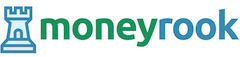

![Read more about the article How to Transfer Money from Cash App to Bank Account [5 Steps]](/wp-content/uploads/2021/07/how-to-transfer-money-from-cash-app-to-bank-account-300x200.jpg)
